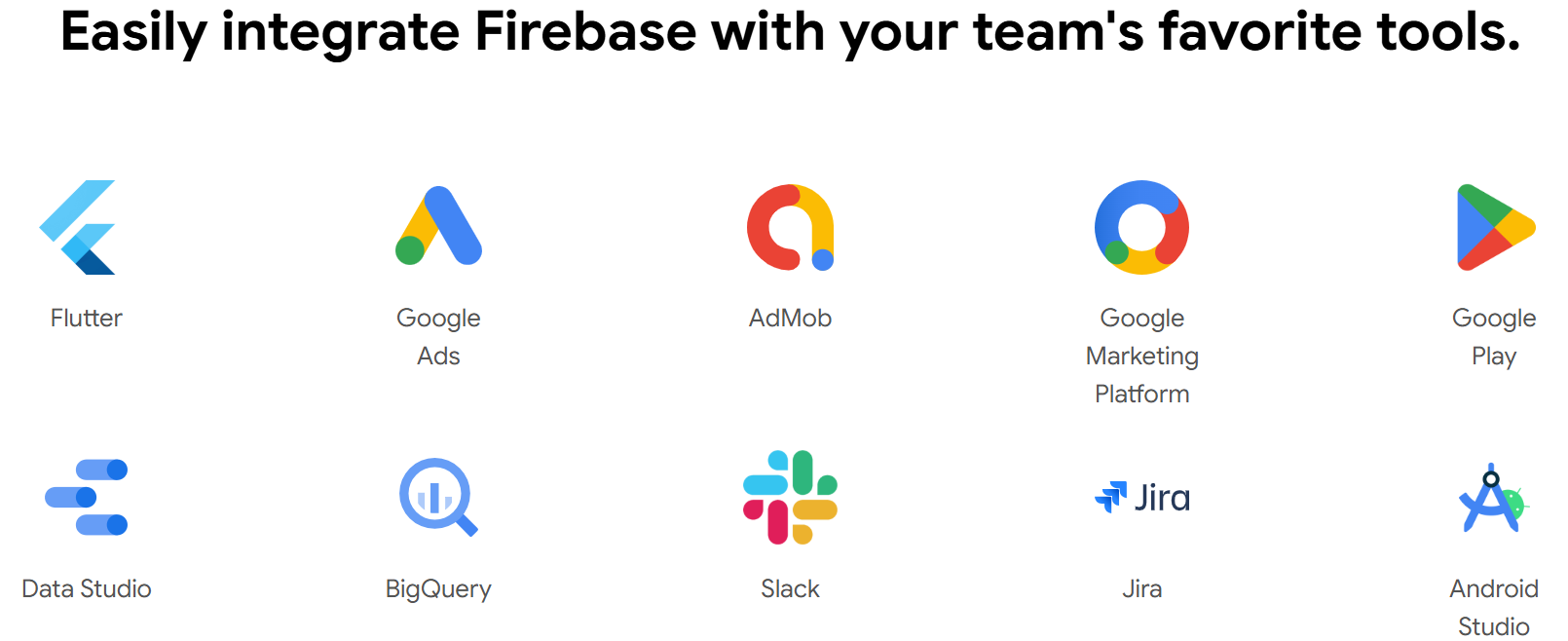Artificial Intelligence (AI) is reshaping industries, and web development is no exception. From generating code with a single prompt to prototyping full-stack apps in minutes, AI-powered tools for web development are making it easier, faster, and more accessible to create stunning web applications. Whether you’re a beginner dipping your toes into coding or a seasoned developer looking to streamline workflows, these tools are game-changers. In this 1100+ word, beginner-friendly guide, we’ll explore how AI-powered tools for web development are transforming the industry, highlight key trends, provide practical examples, and share best practices to help you get started. Let’s dive into the future of web development and build something extraordinary!
Why AI-Powered Tools Are Revolutionizing Web Development
Web development traditionally involves writing code, configuring servers, and designing user interfaces—a process that can be time-consuming and complex. AI-powered tools for web development simplify these tasks by automating repetitive work, suggesting code, and even generating entire apps from natural language prompts. These tools save time, reduce errors, and empower non-coders to create professional-grade applications.
For example, tools like Firebase Studio use AI to prototype apps based on text or images, while GitHub Copilot suggests code in real-time. By leveraging AI-powered tools for web development, you can focus on creativity and innovation rather than tedious setup. This guide will walk you through the top tools, trends, and practical applications to help you harness AI’s potential.
Top AI-Powered Tools for Web Development
Several AI-powered tools for web development stand out for their ease of use and powerful features. Below, we’ll explore three popular ones, their practical applications, and where to access them.
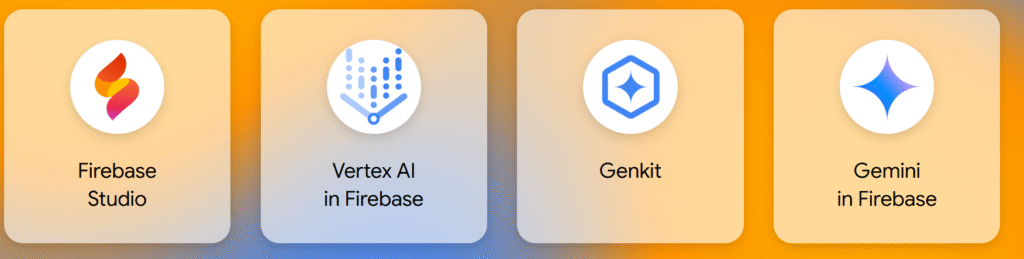
1. Firebase Studio: AI-Driven Prototyping and Deployment
Purpose: Firebase Studio, launched in April 2025 at Google Cloud Next, is a browser-based IDE that uses Gemini AI to prototype and build full-stack web apps. It integrates with Firebase services like Authentication and Firestore for seamless backend support.
Practical Applications:
- Rapid prototyping of web apps from text prompts or UI sketches.
- Building MVPs for startups (e.g., a task manager or e-commerce site).
- Deploying Next.js apps with one-click Firebase App Hosting.
Source: Access at studio.firebase.google.com with a Google account. Free tier includes three workspaces.
Example: Later, we’ll show how to build a to-do list app using Firebase Studio’s AI Prototyping agent.
2. GitHub Copilot: Your AI Coding Assistant
Purpose: GitHub Copilot, powered by OpenAI, is an AI code completion tool integrated into IDEs like VS Code. It suggests code snippets, functions, and even entire files based on context.
Practical Applications:
- Writing React components or API integrations faster.
- Debugging code by suggesting fixes for errors.
- Learning new frameworks with real-time code examples.
Source: Available via GitHub Copilot subscription (https://github.com/features/copilot). Free trial for individuals; requires VS Code or compatible IDE.
3. Vercel AI SDK: Streamlined AI Integration
Purpose: Vercel’s AI SDK simplifies adding AI features to web apps, with tools like AI-generated content and chatbots. It works seamlessly with Vercel’s hosting platform.
Practical Applications:
- Adding AI chatbots to e-commerce sites.
- Generating dynamic content (e.g., product descriptions).
- Enhancing Next.js apps with AI-driven personalization.
Source: Install via npm (https://vercel.com/docs/ai-sdk). Free tier available with Vercel hosting.
These AI-powered tools for web development cater to different needs, from prototyping to coding and AI integration, making them essential for modern developers.
Key Trends in AI-Powered Tools for Web Development
The rise of AI-powered tools for web development is driving exciting trends that are shaping the future of the industry. Here are the top trends to watch:
1. AI-Driven UI/UX Design
AI tools like Uizard and Framer use machine learning to generate responsive UI designs from text prompts or images. For example, you can describe “a minimalist portfolio site” and get a fully designed template in seconds.
2. Automated Code Generation
Tools like GitHub Copilot and Firebase Studio’s App Prototyping agent generate entire codebases, from front-end components to backend logic, reducing development time by up to 50%.
3. Intelligent Debugging and Testing
AI-powered tools like DeepCode and Testim analyze code for bugs and suggest fixes, while AI-driven testing frameworks simulate user interactions to ensure app reliability.
4. No-Code and Low-Code Platforms
Platforms like Bubble and Firebase Studio empower non-coders to build apps using AI-driven visual interfaces, democratizing web development.
5. AI-Personalized User Experiences
Vercel’s AI SDK and similar tools enable apps to deliver personalized content, such as tailored product recommendations, based on user behavior.
These trends highlight how AI-powered tools for web development are making the process more efficient, inclusive, and user-focused.
Practical Example: Building a To-Do List App with Firebase Studio
I have made AI Tools like invoice generator, Calculator and more are coming soon. Check
To demonstrate how to build web apps with AI-powered tools for web development, let’s create a simple to-do list app using Firebase Studio’s AI Prototyping agent. This app will let users add, view, and delete tasks, with Firebase Firestore for data storage.
Step 1: Set Up Firebase Studio
- Visit studio.firebase.google.com and sign in with your Google account.
- Create a new workspace by selecting “Prototype with AI.” You get three free workspaces in the preview tier.
- Ensure third-party cookies are enabled in your browser settings, as Firebase Studio requires them.
Step 2: Prototype the App
- Enter a Prompt: In the AI Prototyping field, type: “A to-do list web app with a clean, blue-themed UI where users can add, view, and delete tasks.” Optionally, upload a UI sketch for design inspiration.
- Review the Blueprint: The App Prototyping agent generates a blueprint with the app’s features (task input, list display, delete button) and style. Edit via the chat pane, e.g., “Add Firebase Firestore to store tasks.”
- Generate: Click “Prototype this App.” Gemini creates a Next.js app with code, UI, and a web preview.
Step 3: Customize with Code
- Add Firebase Firestore: In the Code OSS-based IDE, install the Firebase SDK and add logic to save tasks:
import { getFirestore, collection, addDoc, getDocs, deleteDoc, doc } from 'firebase/firestore'; import { initializeApp } from 'firebase/app'; const firebaseConfig = { apiKey: "YOUR_API_KEY", authDomain: "YOUR_PROJECT_ID.firebaseapp.com", projectId: "YOUR_PROJECT_ID", // Other config fields }; const app = initializeApp(firebaseConfig); const db = getFirestore(app); // Add a task const addTask = async (taskText) => { try { await addDoc(collection(db, 'tasks'), { text: taskText, createdAt: new Date() }); console.log('Task added!'); } catch (error) { console.error('Error:', error.message); } }; // Fetch tasks const getTasks = async () => { const querySnapshot = await getDocs(collection(db, 'tasks')); return querySnapshot.docs.map(doc => ({ id: doc.id, ...doc.data() })); }; // Delete a task const deleteTask = async (taskId) => { await deleteDoc(doc(db, 'tasks', taskId)); console.log('Task deleted!'); };Find yourfirebaseConfigin the Firebase console (Project Settings). - Update UI: Modify the Next.js component to display tasks and handle user input:
import { useState, useEffect } from 'react'; export default function Home() { const [taskText, setTaskText] = useState(''); const [tasks, setTasks] = useState([]); useEffect(() => { getTasks().then(setTasks); }, []); const handleAddTask = async () => { await addTask(taskText); setTaskText(''); setTasks(await getTasks()); }; const handleDeleteTask = async (id) => { await deleteTask(id); setTasks(await getTasks()); }; return ( <div> <h1>To-Do List</h1> <input type="text" value={taskText} onChange={(e) => setTaskText(e.target.value)} placeholder="Enter a task" /> <button onClick={handleAddTask}>Add Task</button> <ul> {tasks.map(task => ( <li key={task.id}> {task.text} <button onClick={() => handleDeleteTask(task.id)}>Delete</button> </li> ))} </ul> </div> ); } - Test: Use the web preview to add and delete tasks. Generate a QR code for mobile testing.
Step 4: Deploy
- Ensure your Firebase project is linked (auto-created by the Prototyping agent).
- Click “Publish” to deploy to Firebase App Hosting. Access the app via a URL like
project-id.web.app. - Monitor performance in the Firebase console.
This example shows how AI-powered tools for web development like Firebase Studio simplify app creation, from prototyping to deployment.
Best Practices for Using AI-Powered Tools for Web Development
To maximize AI-powered tools for web development, follow these tips:
- Write Precise Prompts: Be specific, e.g., “Add a login page with Firebase Authentication” instead of “Improve security.”
- Secure Configurations: Store API keys and
firebaseConfigin environment variables. Use Firebase Security Rules for Firestore. - Monitor Costs: Set budget alerts in Google Cloud, as Firebase and AI API usage may incur charges.
- Test Rigorously: Use previews and Firebase emulators to catch bugs before deployment.
- Stay Updated: Follow tool documentation (e.g., Firebase blog, Vercel updates) for new features.
- Combine Tools: Use GitHub Copilot for coding and Vercel AI SDK for AI features in one project.
Why AI-Powered Tools Are the Future of Web Development
AI-powered tools for web development are transforming how we build apps by automating repetitive tasks, enhancing creativity, and making development accessible to all. From Firebase Studio’s no-code prototyping to GitHub Copilot’s code suggestions, these tools empower you to create faster, smarter, and more user-friendly applications.
Call to Action: Start Building with AI-Powered Tools Today!
Ready to revolutionize your workflow with AI-powered tools for web development? Here’s how to begin:
- Try Firebase Studio at studio.firebase.google.com and prototype a simple app.
- Install GitHub Copilot in VS Code and experiment with code suggestions.
- Build a small project, like a to-do list or portfolio site, and deploy it.
- Share your creation on GitHub, X, or in the comments below!